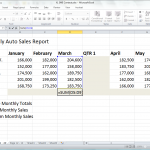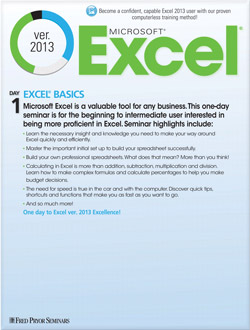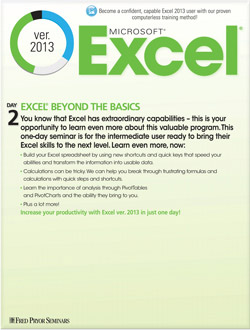Basic Formula Series: The Excel® Sum Formula
Excel® formulas have their own logic and syntax, much like math problems. Once you understand the syntax, you can save a great deal of time by building basic and complex formulas to do the majority of your work for you. Where in math problems you combine numbers with variables, in Excel formulas and functions you combine numbers with cell addresses.
Once a formula is entered, only the result of the formula’s calculation appears. Clicking on the cell reveals the formula behind the cell’s value in the formula bar.
Let’s begin with the Excel Sum Formula. The SUM function adds any specified arguments and values together. Arguments can include cell references, ranges, arrays, formulas, constants, or even results from other calculations and formulas you have set up.
Here is the syntax: SUM(number1,[number2],…])
“SUM” is the name of the function while “number1” and “number2” here are the variables.
If you type “=SUM(D5:D9)” into the Formula Bar, the numbers in that range are added together and the value is displayed in the cell you have built your formula in.
If you type “=SUM(F5, F7, F9)” into the Formula Bar, then the calculation adds the figures for those cell references.
Excel SUM Formula
1. Select the cell where you want the calculated total to appear.
2. Click the Formula Bar to place your cursor there.
3. Begin to type “Sum” into the Formula Bar:
a. An “=” must begin the formula
b. Type the first value in your formula, whether that is a cell coordinate, a range, or a number.
c. Type a comma to separate values.
d. Type the second value in the formula.
In this example, the formula adds the number in the cell reference A4, the range of numbers between A7 and A10, then adds the constant 15.
4. Press the ENTER key on your keyboard to see the result.
Have a simple series of values to add and want to skip a few steps? Place your cursor in the cell you wish for the calculation to be displayed, then select the AutoSum button. The action selects the range of cells that Excel thinks you want to add. Hit enter if Excel guessed right.
You can find AutoSum easily in two places.
1. On the Home tab in the Editing group.
2. On the Formulas tab, in the Function Library group.
Excel SUM Formula Shortcut!
Forget locating the AutoSum button or typing in the formula bar. Instead press and hold the Alt key on your keyboard and the plus (+) sign.