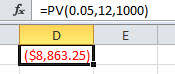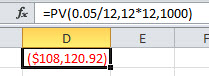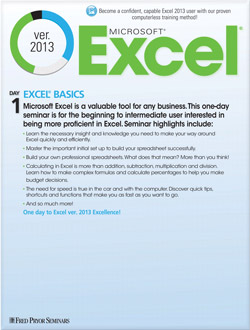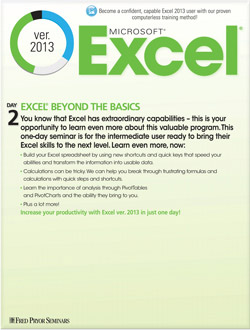Present Value of Annuity Formulas in Excel
For anyone working in finance or banking, the time value of money is one topic that you should be fluent in. Knowing exactly what it means to discount something or to get the future value of a particular investment vehicle is necessary to do the job. Excel can be an extremely useful tool for these calculations. Excel can perform complex calculations and has several formulas for just about any role within finance and banking, including unique annuity calculations that use present and future value of annuity formulas.
The basic annuity formula in Excel for present value is =PV(RATE,NPER,PMT).
Let’s break it down:
• RATE is the discount rate or interest rate,
• NPER is the number of periods with that discount rate, and
• PMT is the amount of each payment.
Example: if you were trying to figure out the present value of a future annuity that has an interest rate of 5 percent for 12 years with an annual payment of $1000, you would enter the following formula: =PV(.05,12,1000). This would get you a present value of $8,863.25.
For this formula, it is important to note that the “NPER” value is the number of periods that the interest rate is for, not necessarily the number of years. This means that if you get a payment each month, you would have to multiply the number of years by 12 in order to get the number of months. Because the interest rate is an annual rate, you would also have to make this a monthly rate by dividing it by 12. So if the same problem above was a monthly payment of $1000 for 12 years at a 5 percent interest rate, the formula you would enter would be =PV(.05/12,12*12,1000), or you could simplify it into =PV(.004167,144,1000).
While this is the basic annuity formula for Excel, there are several more formulas to discover to truly get a grasp on annuity formulas. The NPER formula helps you to find the number of periods for a given problem when you already have the interest rate, present value, and payment amount. Likewise, the PMT formula helps you find the payment of a given annuity when you already have the present value, number of periods, and interest rate. The RATE formula also helps you to find the interest rate for a given annuity if you already have the present value, the number of periods, and the payment amount. There is so much more to discover with the basic annuity formula in Excel.