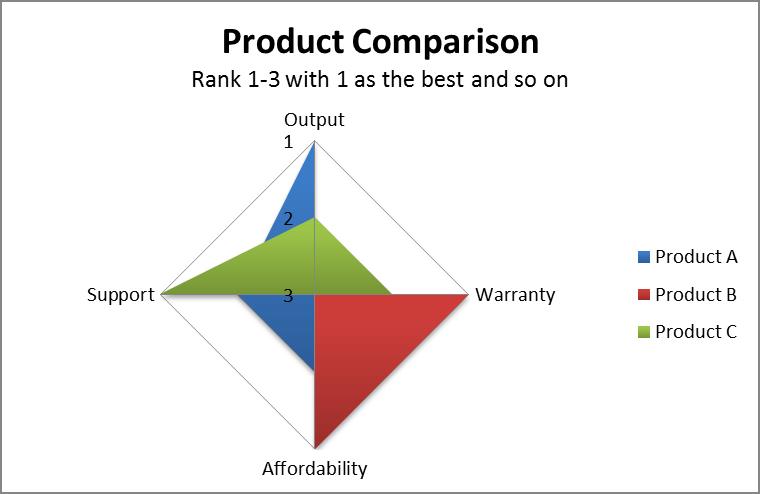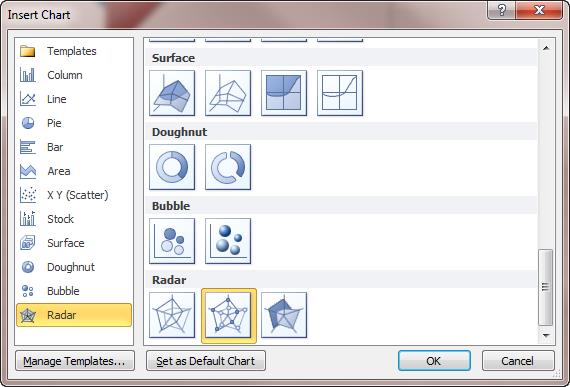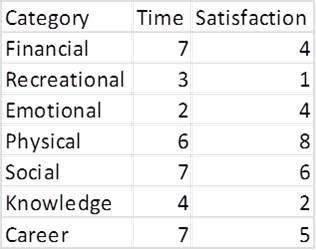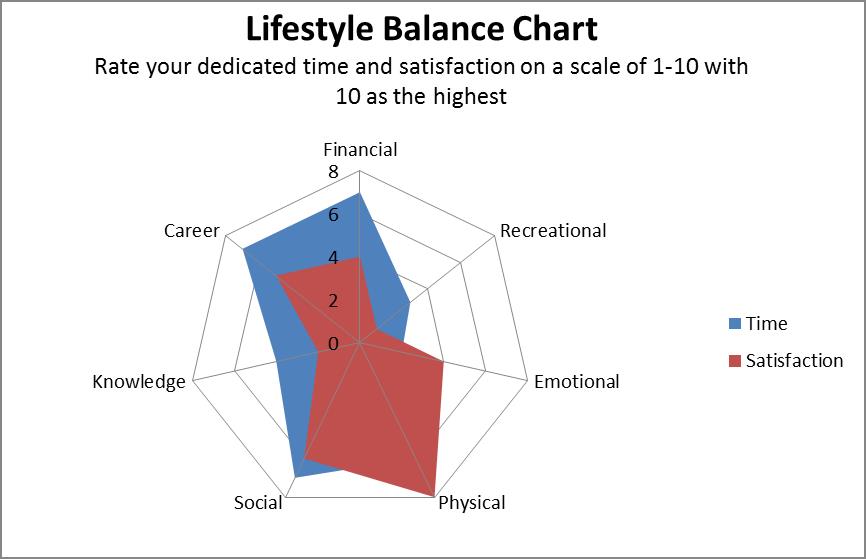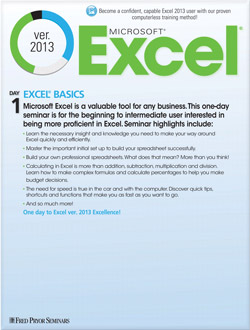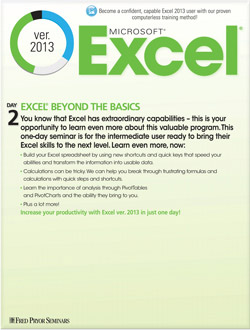Creating a Radar Chart in Excel
Sometimes it is very useful to see the magnitude of many variables for several different independent variables in one chart. The easiest way to do this is to create a radar chart, also known as a spider chart or web chart in Excel.
A radar chart in Excel is set up like a wheel with spokes for each variable. Concentric lines connect each spoke and make up a particular measure of units.
Each point is plotted for each variable on the spokes and they are connected with lines. The process to create one of these charts in Excel can be very simple if you follow these steps.
Step 1: Set Up Your Data
You need to make sure that your data is set up in the correct tabular format in Excel, otherwise you will have to do some major editing to get the chart set up correctly. You must have all of your independent variables (causes) set up in the rows, and your dependent variables (effects) set up in the columns. Be sure to label the variables.
In the pictured example above, output and support are product features (independent variables) and the ranks are the tested data (dependent variables).
Step 2: Create Your Chart
The next thing you need to do is select your entire data set. Once you have that selected, go up to the ribbon and click Insert, then launch the Insert Chart window to choose a Radar chart option. The radar chart icon looks like a pentagon with dark spokes and lines running from each spoke to the other spokes.
Step 3: Make It Your Own
The last thing to do when creating one of these charts is to make it your own. Rarely are Excel charts good enough for business purposes right when they are generated. You can change around several of the chart attributes by clicking on the chart and then right clicking. You can also click on the chart and go up to Format under the Chart Tools section on the ribbon. There you can change colors, fonts, shadowing, axis labels and sizing. Be sure to label your axes if they are not labeled, and always give your chart a title.
Radar charts in Excel are sometimes difficult to understand, but are helpful to show the magnitude in the variables surrounding several items. This means that an outlier in one of the variables will be amplified when viewed in a radar chart because it will spike out much higher than the rest of the variables. This makes a radar chart one of the most beneficial types of charts as a snapshot for managers, yet one of the least utilized.
Try it on your own and add another great tool to share complex data throughout your organization!