Beyond the surface of Excel's richest features
Building familiarity with Excel’s advanced features can help you boost productivity, give you better insight into your data, save you time, and allow you to create vibrant, persuasive reports.
This seminar is appropriate for the Intermediate Excel user looking to expand their knowledge of Excel’s hundreds of features and to use familiar tools at a deeper, richer level. Anyone who tracks and analyzes data - such as teachers, researchers, marketers and small business owners - will benefit from a greater comfort level with Excel’s sorting, filtering and analysis tools. Team leads and managers can save valuable time by creating efficient, re-usable reporting tools with macros and forms. The home office user will appreciate the usefulness of Excel’s many functions that make accounting, budgeting and shopping research quick and easy.
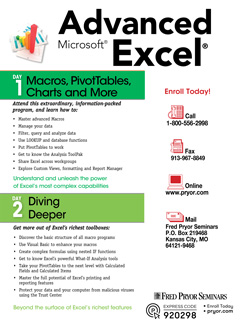
Excel is among the most widely used business software tools in use today. Yet, many who spend time with it day after day merely scratch the surface of its full potential and get by with functional but inefficient spreadsheets and workflows.
Whether you are tracking sales, studying pricing impact, storing personal records, maintaining a budget, or simply trying to figure out what interest rate you need to make loan payments affordable, Excel provides many tools for arranging, calculating, and analyzing all kinds of data. If you are comfortable with Excel’s basic features but need some help knowing what would be best to tackle next to take your Excel skills to the next level, Advanced Microsoft® Excel® — Diving Deeper is for you.
Download BrochureMacros and VBA Coding
- Get comfortable with the Visual Basic Editor so creating and editing macros is easier and less intimidating
- Understand the basic structure of all macro programs so you’ll know what you can edit and what you can’t
- Learn the basics of Visual Basic syntax
- Add a message box notification to your macro
- Apply looping to a macro to perform tasks as many times as needed
- Create macros that will execute commands based on specific actions
Advanced Calculation
- Use all of Excel’s built-in Error Checking tools to make sure your calculations will work and remain accurate
- Track down errors using Excel Formula Auditing
- Learn the tips and tricks for building complicated formulas using nested functions
- Create and use your own custom function
- Learn the ins and outs of Excel’s most useful and common functions
- Harness the power of Excel’s “IF” functions to apply calculations based on specific criteria
- Compare the results of varying inputs with Scenarios
- Find out the values you’ll need to achieve a specific calculation result using Goal Seek
- Calculate multiple values with several dependencies using Solver
PivotTable Troubleshooting and Analysis
- Style and Format your PivotTables for the best presentation and at-a-glance analysis
- Sort and Group PivotTable results to get the clearest picture of your data
- Handle common PivotTable headaches such as blank lines or cells, unwanted Grand Totals and managing filters
- Get the analysis you need by adjusting Summarize Values By and Show Values As
- Take PivotTables to the next level with Calculated Fields and Items
- Learn how to drill into the data behind your PivotTable analysis
- Explore Excel’s Advanced Data Modeling to create relationships between tables in your Workbook
- Create a PivotTable from Multiple data tables using Excel Data Model
- Turn your PivotTables into beautiful charts and graphs
Sharing Data Internally and Externally
- Apply the power of Excel’s analytic features to data produced on external sources
- Connect Excel to a variety of external data sources for convenient download and upload
- Master the full potential of Excel’s Printing and reporting features
- Discover how to create different display and print settings for the same worksheet — or apply the settings to multiple worksheets
- Protect your data and your computer from malicious viruses using the Trust Center
Personalize Your Application
- Save time by customizing the Excel Ribbon to include exactly the commands and Macros you need
- Put frequent commands and macros in easy reach by customizing the Excel user interface
- Create, display, print and delete custom views
- Use custom views to change the look of your worksheets and workbooks


