You don’t have to be a database expert to take advantage of the impressive functionality of this program
You won't find a faster, easier way to learn Access…
In one of the most productive days you'll ever spend, we'll give you all the training you'll need to put Access to work the very next day. GUARANTEED!
Access can be your best friend when it comes to…
- Creating a customer mailing list
- Billing and refunds
- Monitoring expenses
- Tracking incoming orders and outgoing shipments
- Cataloging photographs, clip art, and multimedia resources
- Maintaining employee files
- Keeping time logs
- Monitoring sales performance and histories
- Storing subscriber or donor records
- Managing investment portfolios
- Maintaining vendor profiles
- Planning events or trade shows
As with any tool, Access is effective only if you use it correctly. That's where this course comes in.
Get instant answers to Access questions such as these…
- I've been entering all of my data into Excel. Can I salvage what I've already done and put that information into an Access database?
- Can Access create a database automatically? If so, how?
- What's the best way to import and export data between databases?
- I want to modify an existing database, include and add some fields, remove certain records, that kind of thing. How do I go about it?
- Shortcuts: I'm sure Access has them, but I haven't been able to find many. What are the best ones, and where are they?
- What's a "primary key" in an Access data table? Why do I need one? How does it work? How do I know I've got the right one?
- My forms aren't very user-friendly. How can I make them easier to work with?
- How do I make it possible for other users to share my database?
- Any suggestions for making my data management system expandable as my need for more detailed information grow?
Learn from Microsoft Access pros!
As professionals in a variety of technology-related fields, our Microsoft Access trainers bring years of real-world experience, insider knowledge, and technical expertise to the courses they present. Our trainers know Access inside and out, and - just as important - they possess the patience, ability and know-how needed to successfully train others in this extraordinary software program.
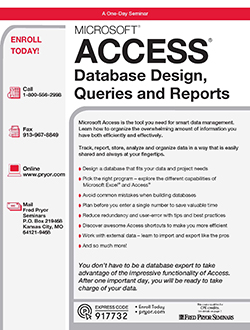
You don’t have to be a database expert to take advantage of the impressive functionality of this program
This seminar is appropriate for beginning Access users, Excel users looking to optimize their data with databases, those seeking a better way to organize a high volume of data, team leads, managers, entrepreneurs and small business owners. Track, report, store, analyze and organize data in a way that is easily shared and always at your fingertips.
Download BrochureInformation management and its role in business
- What a database is — and what it isn’t
- The many roles databases can play in helping you manage and improve your business
- “Flat file” vs. “relational databases” — how they differ and when to use one or the other
The planning stage of a data management system
- How to decide which data you need to manage
- Why it’s critical to determine what information you want your database to provide — before you create it
- How to be sure the complexity of your database doesn’t exceed the skill level of those who will be using it
- Tips for eliminating redundancy and optimizing your database
Step by step, how to create an Access database
- The all-important distinctions between tables, queries, forms and reports
- How to leverage the power of Wizards and other Access features to automate the creation of your databases
- How to modify Wizard-created databases, tables, forms and reports
What you should know about Access tables
- Three different ways to create tables — how to determine which is best in each situation
- Database fields explained — how to choose the right ones
- How to avoid the common pitfalls in defining fields
- A look at importing data from other databases
- What a “primary key” is — and how to pick the right one
Explore the Big Picture
- Start with the basics: Understanding the nature of a database
- Access vs. Excel: Pick the right program for your project
- Speak Access – A guide to database terminology
- Decipher data elements ranging from tables, queries, forms and reports
- Navigate through the Access workspace and environment
Plan Your Database
- Design a database that fits your data and projects needs
- Plan, plan, plan – What to consider before you build
- Find and use the data you want quickly and easily
- Determine data objects ahead of time to avoid costly reworks later
- Learn tips, tools and tricks for reducing redundancy and save time
- Use proven strategies that help optimize and improve your database structure
Create Database Structure
- Enter, add, delete and change the data in your tables with ease
- Create tables and fields that work for you
- Learn the different views and how to create a table in each of them
- Choose the right fields and create the right tables the first time
- Discover what a Primary Key is and how to choose which one to use
- Understand relationships – make your tables talk
- Generate automatic Access forms and simplify for easy data entry and retrieval for any user
Populate Your Database
- Keep your database running smoothly, even with high volumes of data
- Working with external data – import and export like the pros
- Back up your data to avoid costly mistakes
- Get the best of both worlds – Excel’s ease of use with the power of Access
- Don’t reinvent the wheel – modify and customize existing forms
- Cut down on data entry errors with validation rules to save time and energy
- To link or not to link – determine the best way pull external info into your database
Find and Retrieve Data
- Fine-tune data display using Find, Filter and Sort
- Sort and search more quickly and effectively than ever before
- Learn what a query is, a powerful, often underutilized feature
- Revolutionize your decisions by creating queries that extract and analyze your data
- Use different types of criteria to get the results you need
- To wizard or not to wizard – when to use automated walkthroughs and when you’re better off going it alone
Collaborate and Share
- Use the Reports Wizard to share an informative story about your data
- Customize Reports in the Design view
- Print your reports successfully the first time
- Customize Access for different users
- Make your database friendly for all users with Forms


